This section deals with the set up and administration of InstruManager.
Once set up, the Administration Area of InstruManager is accessed by clicking on the User icon at the top right of the main window, and selecting Admin Area.
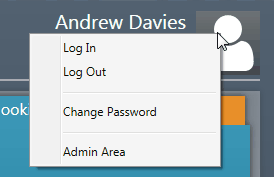
Once in the Admin Area you can access all the data used by InstruManager, create entries into the Fault Tracker, assign responsibilities to users, and generate reports for the equipment items.

Once inside the Admin Area, the Top Bar will show the following icons:
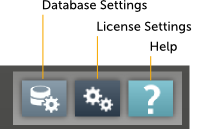
Opens the Database Settings window to review or modify the current database settings.
Opens the License Settings window to review or modify the current license settings.
Opens up the Help window. From here you can access the various support resources available, such as user guides, tutorials, support contact, frequently asked questions, or the latest program change log.