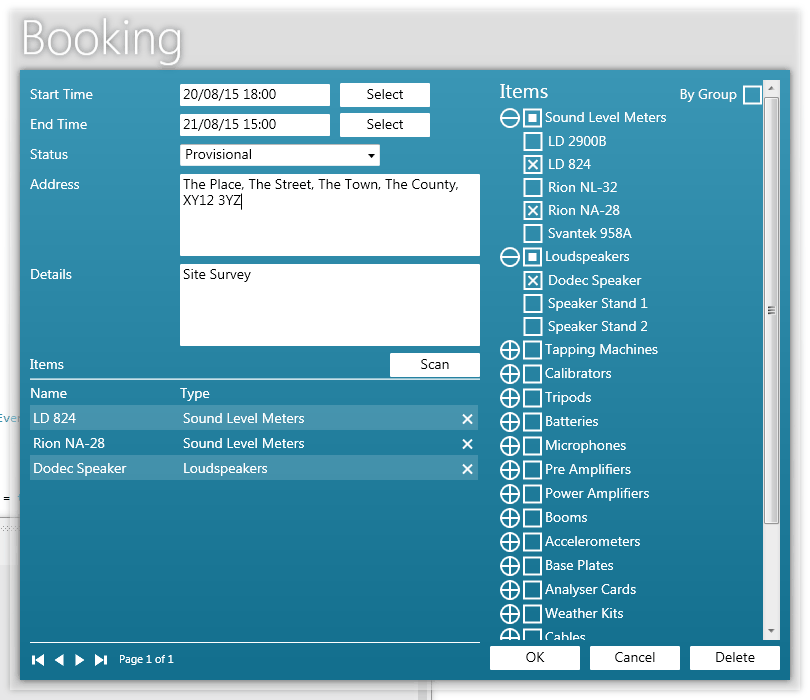
The Booking window is where you enter or modify the details or your booking. There are a number of ways to create or edit bookings (see Creating Bookings and Editing Bookings).
The Start Time is the time you intend to acquire your equipment. You can either enter the date and time manually, or select a date and time by clicking on the Select button, at which point the Date Chooser will be opened.
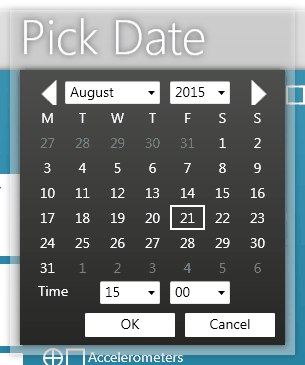
The End Time is the time you intend to return your equipment.
Sets whether the booking is Provisional or Confirmed.
The address of the location where the equipment is to be used.
The details of the task the equipment is to be used for.
The Items table shows the equipment included within the booking. Items can be added by checking the relevant box in the Equipment Selection Accordion on the right-hand side of the window. Equipment can be viewed in the accordion by Type (default) or Group (by checking the Group check box). Checking the box beside the Type or Group label will add or remove all items in the Type or Group. Items can either be removed from the booking by un-checking the check box, or by clicking the 'X' to the right of the item in the Items table.
Equipment can be added or removed from your booking by scanning the barcode of the item. To do this, click the 'Scan' button in the booking window, then use your barcode scanner to scan the items barcode.