
The Expand/ Contract Types and Groups buttons allow you to expand or contract every Type Group Identifier with one click.
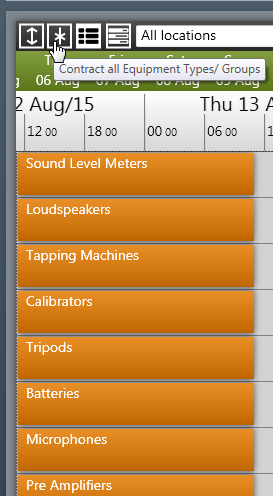
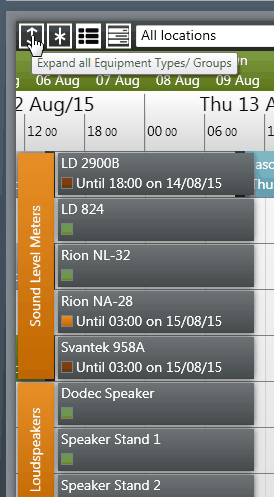
The Show Bookings / Log button toggles whether the time line displays Bookings, or the log of when items were checked-out and back in.
If you have multiple Locations set up, the drop down box at the top of the calendar allows you to filter by equipment that is either located at or was last checked-out from the selected location.
The buttons in the top center of the calendar allow you to navigate the calendar in time by fixed amounts, select a specific day, or return to now. Clicking the Date Chooser button will open the Date Chooser to allow you to select a specific date from a calendar. There are also Keyboard Shortcuts that allow you to do the same things.
The Toggle Types / Groups button toggles whether the equipment shown on the calendar is arranged by its Type or by any Groups set up on the database.
Watchers are not shown on the time line by default. Clicking the Show Watchers button will make Watchers visible on the time line, allowing you modify them, or see Watchers created by other users. See Watchers for more information.
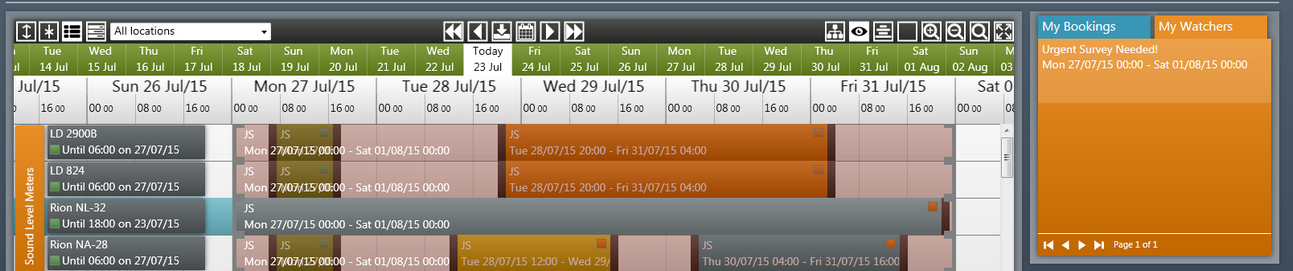
Clicking the Show Log button will toggle whether the Check-Out / In log is shown on the calendar as well as the booking lanes. If shown, an extra lane will show under each booking lane indicating the times at which the item was checked-out of in.
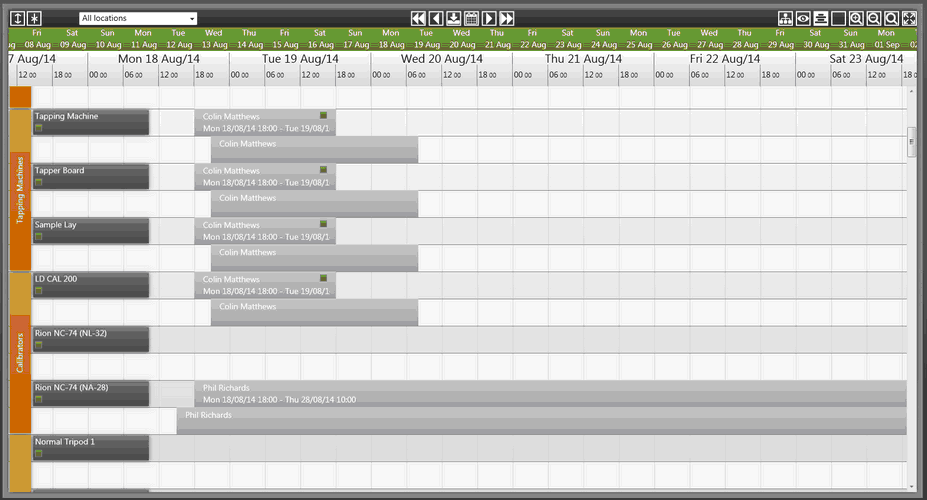
Clicking the colour scheme button toggles whether the background is light (default) or dark.
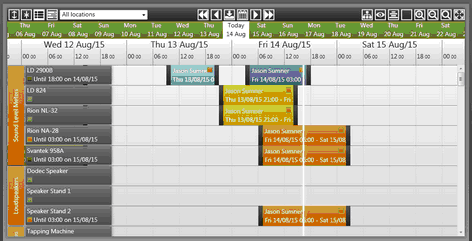
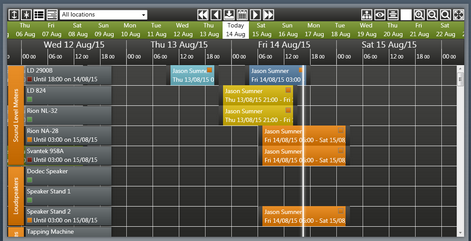
Clicking the Zoom In/Out Time Line buttons increases or decreases the area on the time line used to represent the various time periods, making it easier to select larger or shorter durations. The calendar can also be zoomed by holding CTRL and scrolling the mouse wheel. See Keyboard Shortcuts for more.
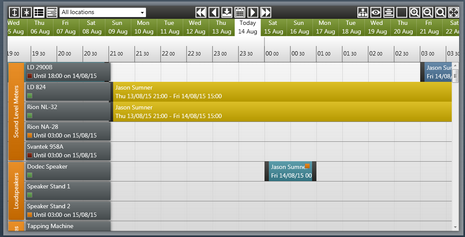
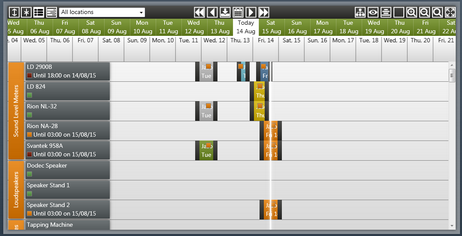
Clicking the Search for Booking button opens the Search for Booking window. Here you can enter the booking reference to navigate to the start of the booking.
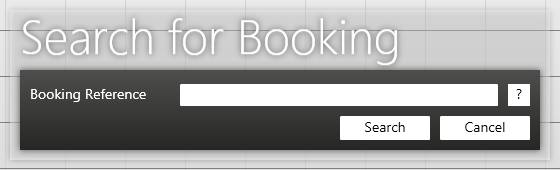
Clicking the Fill Window with Calendar button will hide the top buttons, side panes and time at the bottom of the main window to maximize the size of the calendar within the main window.