Watchers can be created in any of the following three ways:
Holding the ALT Key while clicking and dragging on the Time Line will create a new watcher for the time and equipment selected. Once the mouse button is released, the Watcher window will be opened with the selected time entered in the Start and End Time boxes.
Tip - You can quick-select multiple items to include in your watcher by holding the SHIFT key while holding the ALT key and dragging on the Time Line, then clicking on the lanes of the other items of equipment you want to add. When you release the SHIFT key, a new Watcher window will open with the time and equipment selected already entered.
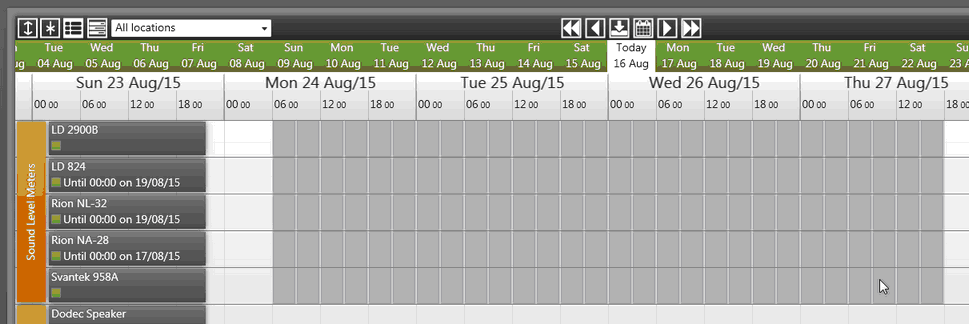
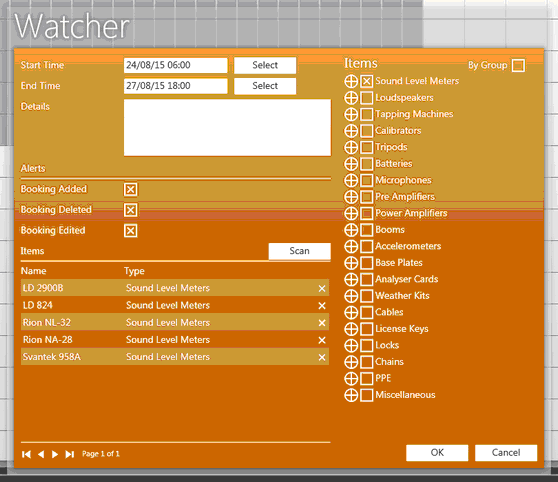
Clicking the EYE Icon on the Top Bar will open a blank Watcher window.
Pressing CTRL + W on the keyboard will open a blank Watcher window.
Once you have entered all the details, and clicked OK, the watcher will be created and added to your My Watchers list.
Once created, you will receive alerts based on the types specified the InstruManager notification system, and by email if InstruManager has been set up to facilitate this (see Email Settings for more info).
Note - Watchers are not visible on the Time Line by default. Clicking the Show Watchers button on the Calendar Controls will make Watchers visible on the time line, allowing you modify them, or see Watchers created by other users.